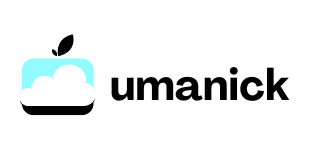How do you integrate AWS S3 with a Node.js backend for file storage?

Integrating AWS S3 with a Node.js backend for file storage is a powerful way to manage and store data in the cloud. Amazon S3 (Simple Storage Service) is a scalable and secure service that offers a range of features for storing, retrieving, and backing up data. In this article, we will walk you through the process of setting up AWS S3 with a Node.js application, using practical steps and examples. Whether you are new to AWS S3 or experienced, this guide will help you understand the integration process clearly.
Getting Started with AWS S3 and Node.js
Before diving into the technical details, let's discuss the tools and services you will need. AWS S3 is an object storage service provided by Amazon Web Services that allows you to store and retrieve any amount of data. Node.js is a powerful backend framework that enables you to build scalable and efficient applications. To integrate these technologies, you will use the AWS SDK for JavaScript, which allows you to interact with AWS services from your Node.js applications.
Additional reading : What are the steps to configure a Jenkins pipeline for automated testing?
Setting Up Your AWS Account and S3 Bucket
To begin, you need an AWS account. If you don’t already have one, you can sign up at AWS Free Tier. Once your account is set up, you will create a bucket in S3. A bucket is a container for storing objects (files) in S3.
- Log in to the AWS Management Console and navigate to the S3 service.
- Click on "Create Bucket" and enter a unique name for your bucket.
- Choose the AWS region where you want to create the bucket.
- Configure the settings as needed and click "Create Bucket".
Configuring Access Keys
To allow your Node.js application to interact with your S3 bucket, you need to configure access keys. These keys will authenticate your application with AWS.
In the same genre : What are the best practices for securing a GraphQL API?
- Navigate to the IAM (Identity and Access Management) service in the AWS Console.
- Click on "Users" and then "Add user".
- Enter a username and select “Programmatic access.”
- Attach the appropriate policies to grant permissions to your S3 bucket.
- Download the access key ID and secret access key.
Store these keys securely and never hard-code them in your application.
Setting Up the Node.js Backend
Now that you have your AWS S3 bucket and access keys set up, the next step is to configure your Node.js application.
Installing Dependencies
First, you need to install the AWS SDK and Express, a popular web framework for Node.js.
npm install aws-sdk express multer
- aws-sdk: This library allows you to interact with AWS services.
- express: A minimal and flexible Node.js web application framework.
- multer: Middleware for handling
multipart/form-data, which is primarily used for file uploads.
Configuring AWS SDK
Create a new file called app.js and start by configuring the AWS SDK with your access keys.
const AWS = require('aws-sdk');
const express = require('express');
const multer = require('multer');
const upload = multer({ dest: 'uploads/' });
const app = express();
// Load AWS credentials from environment variables
const s3 = new AWS.S3({
accessKeyId: process.env.AWS_ACCESS_KEY_ID,
secretAccessKey: process.env.AWS_SECRET_ACCESS_KEY,
region: 'us-east-1' // Make sure to use the same region as your bucket
});
Note: It is a good practice to store your AWS credentials in environment variables (process.env) rather than hard-coding them in your code.
Creating Upload Endpoint
Next, you will create an endpoint to handle file uploads. This endpoint will receive the file from the client, upload it to the S3 bucket, and return the URL of the uploaded file.
app.post('/upload', upload.single('file'), (req, res) => {
const fileContent = fs.readFileSync(req.file.path);
const params = {
Bucket: 'your-bucket-name',
Key: req.file.originalname, // File name you want to save as in S3
Body: fileContent,
ContentType: req.file.mimetype
};
// Uploading files to the bucket
s3.upload(params, (err, data) => {
if (err) {
return res.status(500).json({ error: err.message });
}
res.status(200).json({ message: 'File uploaded successfully', url: data.Location });
});
});
Handling Errors
It is essential to handle errors effectively to ensure a robust application. The err console statement will log the error details, helping you debug issues. You should also return meaningful error messages to the client.
if (err) {
console.log(`Error uploading file: ${err.message}`);
return res.status(500).json({ error: 'Error uploading file' });
}
Advanced Features and Best Practices
Integrating AWS S3 with your Node.js backend for file storage opens up numerous possibilities. Here are a few advanced features and best practices to consider.
Pre-signed URLs
Pre-signed URLs allow you to grant temporary access to your S3 objects. This feature is useful if you want to allow users to upload files directly to S3 without exposing your AWS credentials.
app.get('/generate-presigned-url', (req, res) => {
const params = {
Bucket: 'your-bucket-name',
Key: 'file-name',
Expires: 60 // URL expires in 60 seconds
};
s3.getSignedUrl('putObject', params, (err, url) => {
if (err) {
console.log(`Error generating pre-signed URL: ${err.message}`);
return res.status(500).json({ error: 'Error generating pre-signed URL' });
}
res.status(200).json({ url });
});
});
Security Best Practices
- Use IAM Roles: Instead of static access keys, use IAM roles for better security management.
- Server-Side Encryption: Enable server-side encryption to secure your data.
- Bucket Policies: Configure bucket policies to control access to your S3 bucket.
- Environment Variables: Store sensitive information like access keys in environment variables (
process env).
Monitoring and Logging
Regular monitoring and logging are crucial for maintaining the health of your application.
- CloudWatch: Use AWS CloudWatch to monitor your S3 bucket and receive alerts.
- Logging: Implement logging in your application to track file uploads and errors. Use
console logfor debugging and more advanced logging libraries for production.
In this article, we have explored how to integrate AWS S3 with a Node.js backend for file storage. By setting up an S3 bucket, configuring access keys, and using the AWS SDK for JavaScript, you can efficiently manage file uploads in your application. We also discussed advanced features like pre-signed URLs and best practices to enhance security and monitor your application.
Integrating AWS S3 with your Node.js backend not only provides a scalable and reliable storage solution but also enhances your application's capabilities. Whether you are building a simple web app or a complex enterprise solution, this integration will help you handle file storage effectively.
By following the guidelines and examples provided, you can confidently implement AWS S3 in your Node.js application and leverage the full potential of cloud storage.