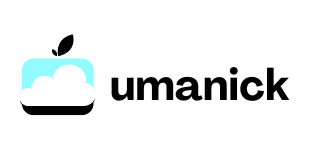What are the steps to configure a Jenkins pipeline for automated testing?

Configuring a Jenkins pipeline for automated testing has become a cornerstone of software development. With the rise of continuous integration (CI) and continuous delivery (CD), Jenkins provides an essential framework that ensures your code remains robust through automated tests. Today, we’ll walk you through the key steps needed to set up a Jenkins pipeline for a successful testing regime.
Understanding Jenkins and Its Role in Test Automation
Before diving into the configuration steps, it's crucial to understand Jenkins' role in the automated testing process. Jenkins is an open-source automation server that facilitates continuous integration and continuous delivery. By automating tasks such as building, testing, and deploying code, Jenkins helps maintain a consistent environment, which is vital for delivering high-quality software.
In parallel : What are the best practices for securing a GraphQL API?
The Importance of a Pipeline
A Jenkins pipeline allows you to define the entire application lifecycle in code, known as "Pipeline as Code." This structured approach enhances test automation by making the process reproducible and manageable. With Jenkins pipelines, you can create complex workflow that includes various stages like build, test, and deploy, ensuring rigorous test management.
Setting Up Jenkins for Your Project
To begin configuring a Jenkins pipeline, you first need to set up Jenkins itself. This involves installing the Jenkins server, configuring environment variables, and ensuring Jenkins can communicate with your version control system.
Also read : How do you integrate AWS S3 with a Node.js backend for file storage?
Installing Jenkins
Firstly, download the Jenkins docker image and deploy it. This allows for a streamlined and isolated setup, essential for software development. The following command will launch Jenkins in a Docker container:
docker run -p 8080:8080 -p 50000:50000 jenkins/jenkins:lts
After deploying Jenkins, you can access it via http://localhost:8080. Follow the on-screen instructions to complete the initial setup, including installing recommended plugins.
Configuring Environment Variables
Environment variables are crucial for Jenkins to function correctly. They help Jenkins pipeline scripts access necessary configuration without hardcoding values. Common variables include credentials, paths, and API keys. Set these variables in the Jenkins UI under "Manage Jenkins" -> "Configure System."
Integrating Version Control
Jenkins needs to connect to your version control system (VCS) to pull the latest code. Commonly used VCSs are GitHub, GitLab, and Bitbucket. To integrate Jenkins with your VCS, install the respective plugin from the Jenkins Plugin Manager. Configure the repository URL and credentials in your Jenkins job settings.
Creating a Jenkins Pipeline Script
Once Jenkins is set up, the next step is to create the Jenkins pipeline script, which defines the steps for your build and test process.
Declarative vs. Scripted Pipelines
Jenkins supports two types of pipeline syntax: Declarative and Scripted. Declarative pipelines offer a more structured and easier syntax, while scripted pipelines provide more flexibility.
Here is an example of a simple declarative pipeline:
pipeline {
agent any
stages {
stage('Build') {
steps {
echo 'Building...'
// Add your build steps here
}
}
stage('Test') {
steps {
echo 'Testing...'
// Add your test steps here
}
}
stage('Deploy') {
steps {
echo 'Deploying...'
// Add your deployment steps here
}
}
}
}
Adding Build Steps
In the 'Build' stage, you can include steps to compile your code, package it, and prepare for testing. For instance, compile Java code using:
steps {
sh 'mvn clean install'
}
Implementing Test Steps
The 'Test' stage is where you run your automated tests. Depending on your framework, you may need to install additional plugins. For example, if using JUnit for testing, you can add:
steps {
sh 'mvn test'
junit '**/target/surefire-reports/*.xml'
}
The junit step allows Jenkins to parse test results and display them in the job results.
Enhancing Your Pipeline with Plugins
Jenkins plugins extend the functionality of your pipeline, offering integrations and additional steps for your build and test processes.
Essential Plugins for Test Automation
- JUnit Plugin: Parses and displays JUnit test results.
- Docker Plugin: Manages Docker containers, useful for creating isolated test environments.
- Git Plugin: Integrates Jenkins with Git repositories.
- Pipeline Plugin: Provides the foundational support for Jenkins pipelines.
- Test Management Plugins: Integrate with tools like TestRail or Zephyr for advanced test management capabilities.
Installing and Configuring Plugins
Navigate to "Manage Jenkins" -> "Manage Plugins" to install necessary plugins. After installing, configure each plugin as required. For instance, configure the Docker Plugin to use your Docker host's settings.
Custom Steps with Plugins
Plugins can help you create custom steps in your pipeline. For example, using the Docker Plugin to run tests inside a Docker container:
pipeline {
agent {
docker {
image 'maven:3.6.3-jdk-8'
}
}
stages {
stage('Test') {
steps {
sh 'mvn test'
}
}
}
}
This isolates the test environment, ensuring consistent results across different environments.
Advanced Strategies for Jenkins Pipelines
To maximize the efficiency and reliability of your Jenkins pipeline, adopt advanced strategies such as parallel testing, use of shared libraries, and integration with other CI/CD tools.
Parallel Testing
Running tests in parallel can significantly reduce the total testing time. Modify your pipeline script to parallelize test stages:
stages {
stage('Parallel Tests') {
parallel {
stage('Unit Tests') {
steps {
sh 'mvn test -Dtest=UnitTestSuite'
}
}
stage('Integration Tests') {
steps {
sh 'mvn test -Dtest=IntegrationTestSuite'
}
}
}
}
}
Shared Libraries
Shared libraries allow you to reuse common pipeline code across multiple projects. Define a shared library and include common steps or functions.
Integration with CI/CD Tools
Jenkins can integrate with other CI/CD tools such as Jira, Slack, and Kubernetes. For instance, send notifications to Slack on build status changes with the Slack Notification Plugin:
pipeline {
agent any
stages {
stage('Build') {
steps {
echo 'Building...'
// Add your build steps here
}
}
// Additional stages
}
post {
success {
slackSend(channel: '#ci-cd', message: 'Build Success')
}
failure {
slackSend(channel: '#ci-cd', message: 'Build Failed')
}
}
}
Configuring a Jenkins pipeline for automated testing involves several critical steps: setting up Jenkins, creating a pipeline script, and enhancing it with plugins. By carefully configuring each stage—build, test, and deploy—you ensure seamless continuous integration and delivery processes. Moreover, leveraging plugins and advanced strategies enhances the robustness and efficiency of your pipeline.
Employing a well-structured Jenkins pipeline not only helps maintain code quality but also accelerates the software development lifecycle. With this guide, you are equipped to implement a powerful and efficient Jenkins pipeline, enabling you to deliver reliable and high-quality software consistently.